How to Shoot with Micro:bit--Detailed Introduction About Micro:bit APP
标签:DIY
LUCY 发布于 2018-01-20 11:45
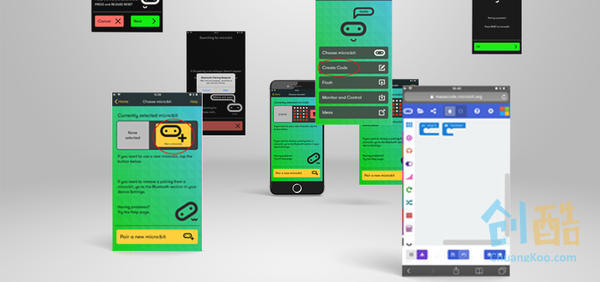
Micro:bit official APP has existed for a long time. Unfortunately, it is often not stable on connection. Even a few seconds after connection, it breaks the link with your mobile. The bad experience makes this APP a useless innovation, which has little value in total. 3 days before, this APP has upgraded to version 3.0. It has a big improvement in stability of connection and more functions. Today, I am going to show you some spots on this APP.
First of all, you must install this app on your iphones or ipads. Click here to download.
After installation completed, you will see the interface below.
Click "Choose micro:bit".

Click "Pair a micro:bit".

According to notice, press button A and B at the same time, then press reset button. At this time, you will see a string of characters "PAIRING MODE!" on micro:bit screen. Click "NEXT" on your mobile.

Input matching code (pattern) displayed on micro:bit screen, and then click "NEXT".

Once you see the notice "Bluetooth Pairing Request", click "Pair".

Successful pairing, click"OK".

Now a paired micro:bit is displayed on you mobile.

Click on the menu and choose"Create Code".

At this time, the interface will forward to the chrome.

Once you completed programming in the chrome, then click download button in the bottom left corner.



Then it will enter into microbit APP. Click "Flash" to download.

Note: During download, it might ask you to restart your micro:bit. At this moment, press button A and B together to restart micro:bit. This operation is just like entering into pairing mode.
Successful download!

In order to execute program "Monitor and Control", you have to download the monitor code into your micro:bit first.

After download completed, return back to the menu. Click "Monitor and Control".

Click "Start" in the bottom right corner and connect micro:bit.

Now you can monitor and control the status of your micro:bit.

Click "Add", you can monitor more data like temperature, accelerate speed and so on.

Download camera control code.

Choose "Camera" from "Monitor and Control".

Button B is for shifting camera angle. Button A is for shooting photoes. Now you can use your mobile controlled by micro:bit to shoot!

This app works on most models of iPad and iPhone running iOS 9.3 or above, except for some older models which do not have Bluetooth low energy capability.
The app has been successfully tested on these devices running iOS 9.3 or above: iPad 4, iPad Mini, iPad Air, iPhone 4S, 5, 6
The Bluetooth wireless communication between your iPhone or iPad and the micro:bit requires the sending and receiving devices to identify and recognise each other. 'Pairing' is the process of doing this through the exchange of digital signals. It's a bit like looking for and exchanging telephone numbers; once done, your iPad knows where to find your micro:bit, and the micro:bit knows how to find your iPad.
Normally, your iPad or iPhone will remember a paired micro:bit after switching off. However, sometimes the use of the micro:bit causes it to forget that it is paired with your iPad or iPhone. This may happen if it is paired with several iPads or its memory has become cleared. When the micro:bit forgets a pairing, the app is likely to show an error message with the advice for the iPad to 'forget' the micro:bit also. You can do this from Settings in the Bluetooth section which shows a list of paired devices. For your micro:bit, tap and select Forget This Device..
Each micro:bit has a special name of five letters related to the LED pattern which appears during pairing. After pairing with a micro:bit, its name is shown in square brackets on the Connection and Flash pages.
'Flashing' is when you send a .HEX code file to the micro:bit. The code gets stored in flash memory in one of the chips on the micro:bit, overwriting the previous code. This app uses Bluetooth wireless to send the file. From a computer, a file is usually flashed by connecting a USB cable to the micro:bit.
It is possible that the use of USB to flash a file causes the micro:bit to forget pairing, in which case follow the instructions for making your iPad or iPhone to forget the micro:bit also. Then start pairing again.
Use a computer to create a new piece of micro:bit code.
Connect the micro:bit to the computer using a USB cable.
Compile the code and send the .HEX file to your micro:bit.
https://www.elecfreaks.com/11945.html
在淘宝中搜索“恩孚电子”,你可以以最优惠的价格购买到英国原装正版micro:bit哦!
如果想联系我们,请发邮件至:louise@elecfreaks.com 。
作者的最新作品
-
按钮
2018-05-31 17:05发布
-
用micro:bit让面包板上的两颗LED交替闪烁
2018-05-31 17:01发布
-
抛煎饼游戏
2018-05-18 18:33发布
-
micro:bit跑迷宫游戏
2018-05-18 18:29发布
-
速算游戏
2018-05-18 18:25发布
阅读数: 5303


